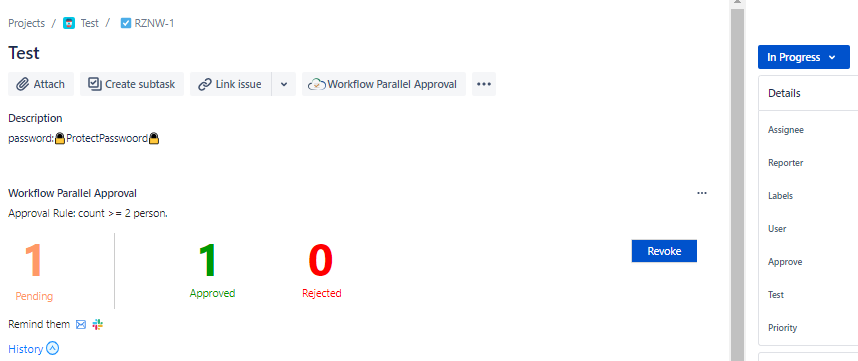In the specified status of approval rule configuration, trigger the display of Approval Panel.
...
Hover over the number of people to display the information of the currently pending, approved and rejected personnel
Show approved rules (count/ percent)
Approve action
Reject action
Approval History
Approve
After clicking "Approve",The pass reason box pops up (Note: Pass reason is not required) :
...
...
When all of them are approved, it means that the current approval is completed and it will go to the next status. At this time, the approval panel only displays the approval history.
...
Note: when the number of approved persons is less than the total number of approved persons, the system will automatically judge whether the current person meets the approval qualification when approving. If so, the system will automatically jump to the action after approval.
Reject
Click “Reject”, you can choose whether to enter the reason for rejection"Reject" and the pop-up box of "Reject reason" will pop up (Note: Reject reason is required).
...
Note: when the current person approves, the system will automatically judge whether the rejection qualification is met according to the total number of people and the set pass rules. If so, it will automatically jump to the action after rejection.
...
When the approver has approved but has not met the conditions for jumping to the next action, the approver can withdraw his approval result. Click "Cancel" to return to the status to be approved. (Note: Revoke reason is required)
...
After Revoke:
...
History
Each approver will generate an approval record after approval. Click history to view the approval records in all statuses under this issue:
...
Current approval node
After the final approval result comes out, you should jump to the post status
Approved identification
Identification of approval rejection
The identification of this approval result being revoked. The mouse hovers to display the revocation time and reason
Time of final result of this approval node
The number of people who passed, rejected and unapproved the final result of this approval node
Pass rules for final results of this approval node
Identification of approval node expansion and collapse
When the user clicks Reject/Approve, the execution of the approval action is triggered, and a prompt is added.
...