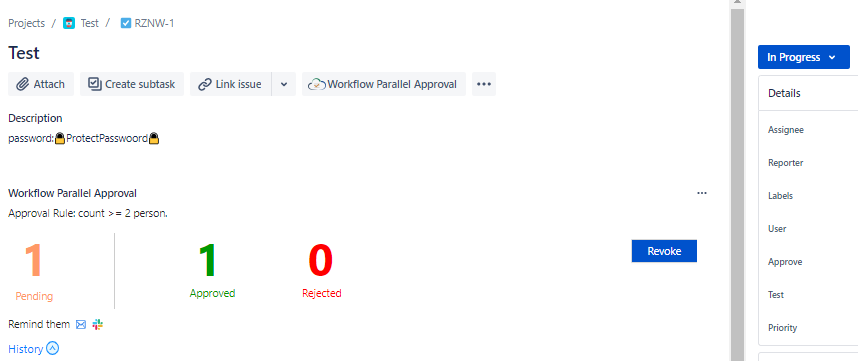| Tip |
|---|
How to approve after configuring approval rules? For details of the approval panel, please refer to the next page. |
The approval rule is "count"
When the number of people approved is greater than or equal to the set value of the passing rule, the action after approved is directly executed.
For example, when the number of people approved is > = 1 and the number of approvers is 2, if one of them passes the approval, it will be regarded as approved.
...
When the approval rule is reasonable and normal, after the user performs the approval operation, assuming that all the remaining people agree and the number of people who have passed is still less than the set value, the rejection action is directly executed.
For example, if the number of people approved is >= 2 and the number of approvers is 2, if one of them rejects, the rejection action will be executed directly.
...
When the approval rule is abnormal (the set number of people approved > the total number of people participating in the approval), when the approval of all users is completed, it will remain in this status and will not be processed;
For example: if the number of people approved is >= 3, and the number of approvers is 2, after all users have been approved, the pass conditions still cannot be met. Therefore, the process will remain in this status and no operations will be performed.
...
Approval rule is "percent"
If the proportion of people approved is greater than or equal to the set value, the action after approved is directly executed.
For example, the proportion of people approved is > = 50%, and the number of approvers is 3. If the first two users have approved, the proportion of people approved is 66.7% > the set value of 50%. Therefore, the operation after approved is directly executed.
...
After approval, if the value of (1 - proportion of rejected persons) is less than the set value, the action after rejection will be executed directly.
For example, the proportion of people approved is > = 50%, and the number of approvers is 3. If two users reject, the proportion of the people rejected is 66.7%, (1-0.667) * 100 < the set value 50%. Therefore, the action after rejection is directly executed.
...
After all users are approved, the proportion of people approved is calculated. If it meets the condition, the action of passing is executed; if it does not meet the condition, the action of rejecting is executed
For example, the proportion of people approved is > = 50%, and the number of approvers is 2. When all users have passed, the proportion of people approved is 100% > = the set value 50%. Therefore, the operation after approved is directly executed, and vice versa.
...
When the issue enters into the approval status set by the approval rules, you need to click “Workflow Parallel Approval” to expand the approval panel at the first time.
...
Details of the Approval Panel
...
Number of people waiting for approval, passing approval, or rejecting approval. When the mouse hovers over the number, detailed user information will be displayed.
The conditions that need to be met for passing the approval (this is set in the approval rule)
Approve actons: Approve or Reject
Send a reminder to the approvers via email or slack
Approval History
Approve
After clicking button "Approve",The pass reason box pops up (Note: Pass reason is not required) :
...
When all of them are approved, it means that the current approval is completed and it will go to the next status. At this time, the approval panel only displays the approval history.
...
Note: when the number of approved persons is less than the total number of approved persons, the system will automatically judge whether the current person meets the approval qualification when approving. If so, the system will automatically jump to the action after approval.
Reject
Click "Reject" and the pop-up box of "Reject reason" will pop up (Note: Reject reason is required).
...
Note: when the current person approves, the system will automatically judge whether the rejection qualification is met according to the total number of people and the set pass rules. If so, it will automatically jump to the action after rejection.
Revoke
When the approver has approved but has not met the conditions for jumping to the next action, the approver can withdraw his approval result. Click "Revoke" to return to the status to be approved. (Note: Revoke reason is required)
...
After Revoke, you can re-approve:
...
Remind Them
You can send email or Slack reminders to approvers. This function needs to enable ”Manually send email/Slack approval reminders to approvers is allowed“ in the Notification Setting.
...
Approval History
Each approver will generate an approval record after approval. Click “History” to view the approval records in all statuses under this issue:
...
Current approval status
After the final approval result comes out, you should jump to the post status
Approved result
Approval rejection result
This approval result has been revoked. The mouse hovers to display the revocation time and reason
Time of final result of this approval
The number of people who passed, rejected and unapproved
The conditions that need to be met for passing the approval
Expansion and collapse